To Restore a SQL Backup is available as a MP Utility. To Restore a SQL Backup in data management terms is a process that involves copying backup files from secondary storage (tape, Zip disk, flash drive or other backup media) to hard disk. A restore is performed in order to return data to its original condition if files have become damaged, or to copy or move data to a new location.
•
|
This utility is used in cases where a new database has been created and you would like restore an existing database. By doing so, the existing database becomes available for use.
|
•
|
If for some reason you want to roll-back to an earlier copy of a database you were using or if you want to restore the data back to its original condition after damage you can do so by using the restore database feature. Note: assumes you have created a copy of the existing database or a copy was created using the auto-backup feature
|
•
|
If you want to provide users with a backup copy of a more recent database which is necessary when new employees begin to use ManagePro so they will have the most up-to-date copy of the database. (Only applicable if you are using ManagePro Plus Edition) which allows synchronization of data.
|
NOTE: To Restore a SQL Backup database to a New MP database, first create a New Database then follow steps 2-5 below.
To Restore a SQL Backup database (db) over an existing db (bullet 2 above) please follow the instructions below: Note, You will loose all data in the existing database. This procedure is only recommended if you do not need the database that is opened when your perform the restore such as cases when the existing database is damaged.
1.
|
Open the existing database you would like to over-write
|
2.
|
Click the Program Button>Utilities>Restore SQL Backup
|
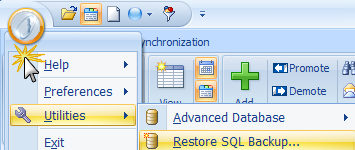
3.
|
You will be asked to confirm your action. Click Yes if you want proceed, or if you made a mistake click No
|
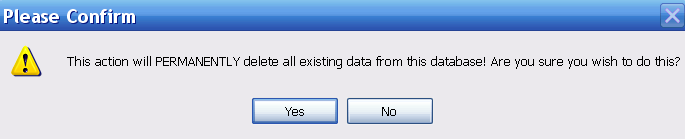
4.
|
Navigate to one of the 3 locations below depending on the Operating System you are running on your machine and the Version of ManagePro you are using.
|
1.
|
If you are using Windows XP and are on ManagePro version 7.X then the database is stored in:
|
C:\Program Files\Performance Solutions Technology. LLC\ManagePro7\Backup
2.
|
If your are using Windows XP and are on ManagePro Version 8.0 and up then your database is stored in:
|
C:\Documents and Settings\All Users\Documents\ManagePro\Backup
3.
|
If you are using Windows Vista and are on ManagePro 8.0 and up then your database is stored in:
|
C:\Users\Public\Documents\ManagePro\Backup
5.
|
The restore database process begins
|
Your database is displayed. If for some reason you do not see data displayed, try changing the User to All Users in the User Filter found on the ManagePro Ribbon Control
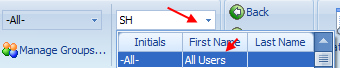
|