Print Outline enables you to Print the Main Workspace or Gantt Chart View just as you see it on the screen.
To print the Outline View, follow the instructions below
Before choosing Print Outline, you should size the columns, apply filters and do any sorting so the print results will return the report preview you
like to print.
In the Outline View, right-click and select Print Outline
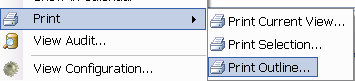
You can then select Page Setup to change your Paper Orientation and Margins. Or you can also drag the dotted lines as shown below to
adjust your margins.
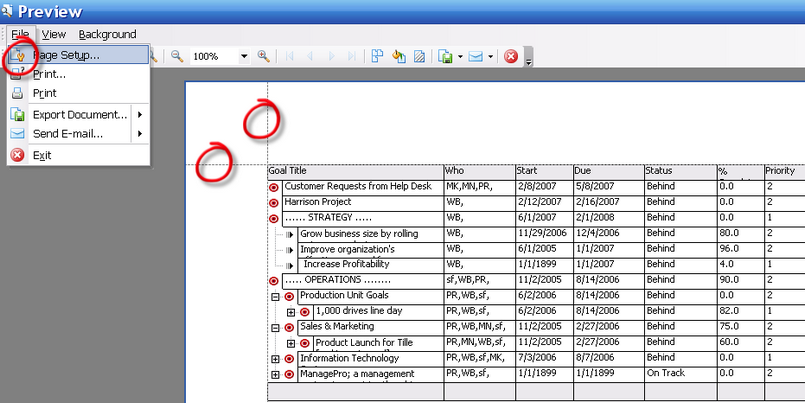
To add Headers and Footers to your print output, follow the instructions below:
Click the Header and Footer icon and select your font.
Use the icons at the bottom of the illustration below to add
Page numbers
Page of Page Numbers
Date
Time
User
Click OK to save your Changes

Did you know that you can further control your print output by Selecting the Customize Icon
The Option Tab provides you with options to keep default settings checked or not.
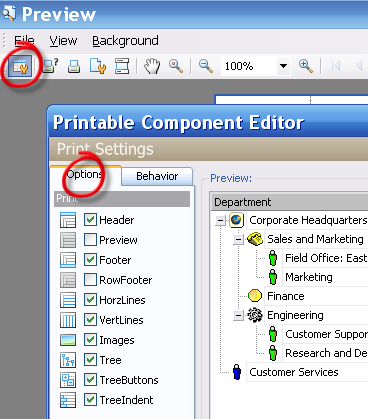
Options on the Behavior tab allows you to use the default settings or if you uncheck the default settings you can control
for example the width and row height, expand all nodes, or select from one other print style which is a lighter grey colored border
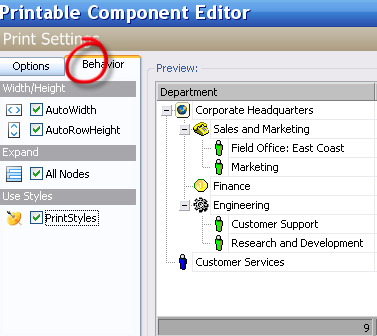
|