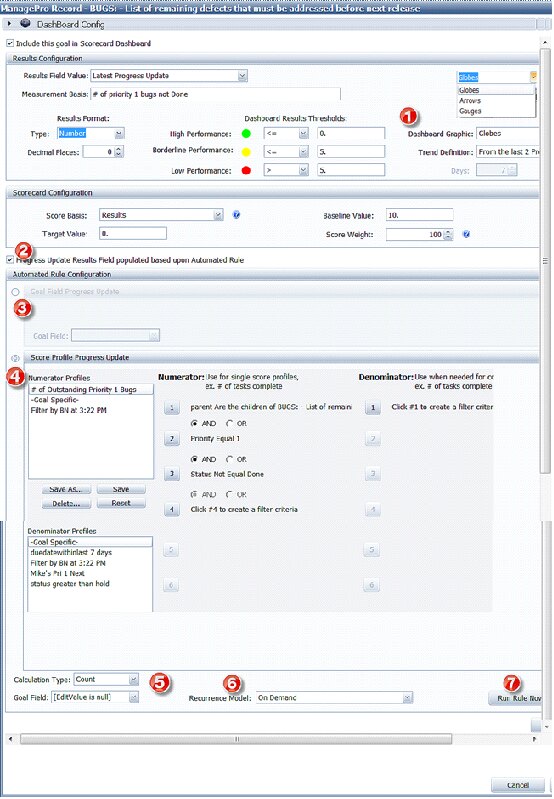1. New Ribbon Menu
ManagePro 12 provides a new menu bar layout, with all controls conveniently located across the top, including your business name and logo to replace the Performance Solutions Technology name and logo default display (set in Program Button/Preferences/General Preferences). We’ve also made it possible for you to retain the former tab usage, should you prefer that mode. Just check the “Use Tabstrip Navigation box in the General Preferences view.

2. Breadcrumb Replacement for Tabs
With the goal of streamlining the display, ManagePro 12 has moved away from using multiple rows of tabs to display various views, and instead adopted a standard breadcrumb configuration. In the Main Workspace the breadcrumb defines the view displayed, first by person, then primary view, then sub-views of the primary view. The right side or supporting windows (Calendar, Multi-List, and Details) function in a similar fashion.
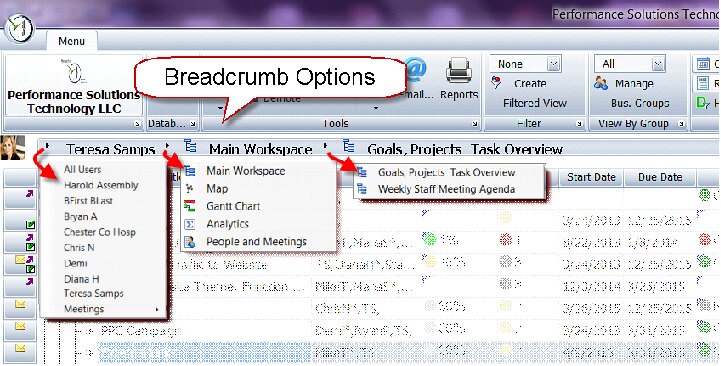
3. Company Logo
ManagePro 12 supports adding your company name and logo to the menu bar of the program as well as adding your logo to reports and emails using the “Include Logo…” options found in Program Button/Preferences/General Preferences.
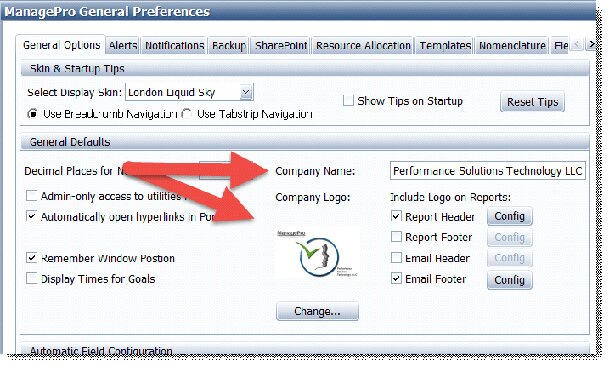
4. Updated Progress Updates
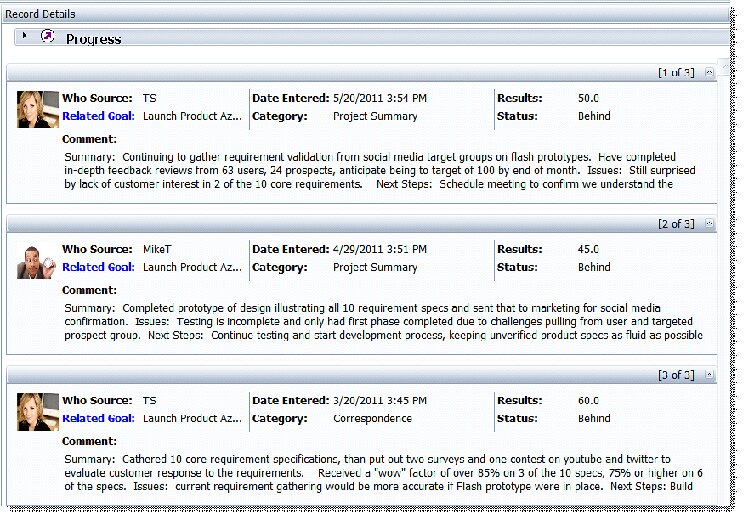
ManagePro 12 utilizes a new progress update design that includes the picture of the person providing the update, a redesigned field layout and a comment field that matches today’s social media displays.
5. Pictures in Personnel Profiles
ManagePro version 12 includes the option to add pictures to each person’s record in the People and Meetings section. Add the picture via the Upload Image option in the individual’s record details.
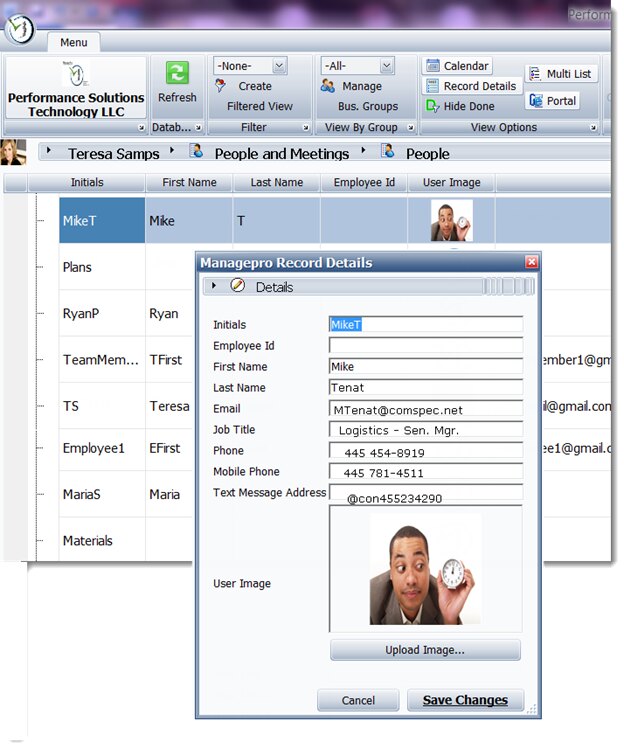
6. Dashboard Display
The scorecard of Version 12 has been renamed and reconfigured as Dashboard. It is now found under the User Data/Multi-List options and it includes additional score graphic options of arrows and dials, as well as a one click view of the historical trend line.
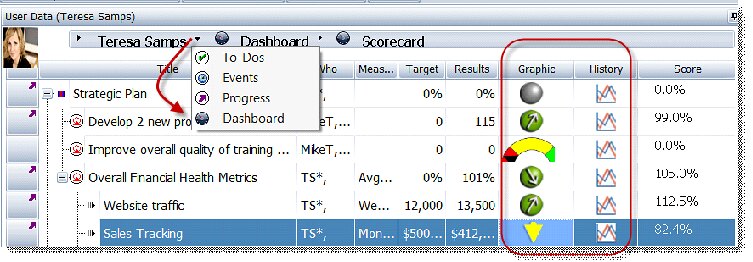
7. Due Date in Rest of Week - New Filter
ManagePro 12 includes a new filter that makes it easy to aggregate all the tasks that are due within the remaining days of the current week. Use it for filtering the current view or creating a separate sub-view. In the view below the display has been filtered to only show those sub-records due in the week ending 4/3/2015. Note: As you progress through a given week, only those tasks due within the remaining days of that work week will be visible in the filtered display.
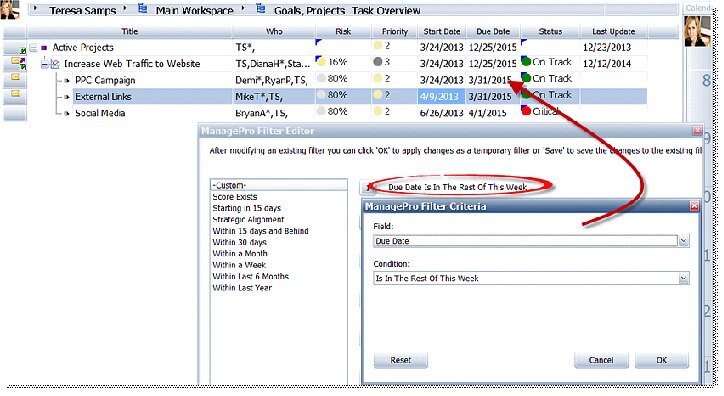
8. Sub-goals are the Children of Specified Parent - New Filter
ManagePro 12 includes a new filter that makes it easy to aggregate all the tasks that are indented below a specific “parent” record. Use this filter to quickly select all the records under whichever parent you select for filtering the current view or creating a separate sub-view. In the view below the display is about to be filtered to only show those sub-records under the parent goal “Active Projects.”
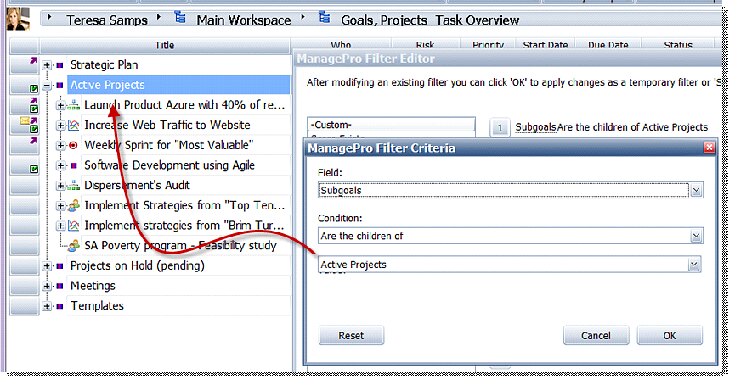
9. Set record calculated results to be the sum of all progress update results
ManagePro 12 expands upon the functionality of Version 12, which displays the most recent progress update’s results value in a goal or project record’s Results field. With ManagePro 12 you can either: a) continue with this functionality (it is the default), or you can set the Results field to be the sum of all results values entered in the progress values attached to a record. Using the sum function is particularly helpful when tracking financial information such as payments or invoices tracked against a record.
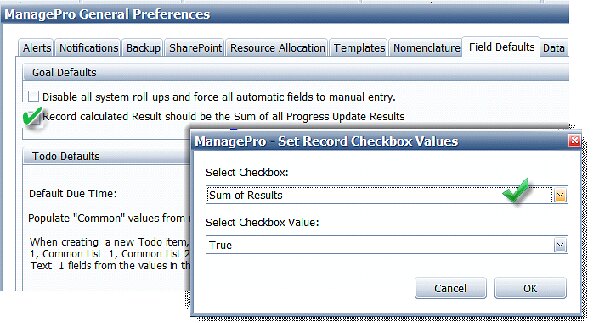
To change the Results value from the default “most recent” value to a Sum value, simply highlight the record, and use the Right click/Multi-edit/Checkboxes option to select Sum of Results = True. Or you can change all the records within the database at once to the Results = Sum value by checking the Record calculated Results… check box in Program Button/Preferences/General Preferences.
10. Adjust Tree Dates
ManagePro 12 makes moving entire tree outlines forward a specified number of days even easier. Instead of calculating the number of days and using the Right click/Multi-Edit/Adjust Tree Dates/By Day Count, now you can simply use the Date picker to push your earlier shown date forward to the date you specify.
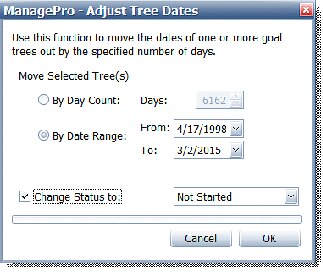
11. Extended Right Click Menu items added to the Notes View
ManagePro 12 adds full editing and right click menu options to support users using the Notes field, including being able to highlight text and convert that into other records or reminders such as to-dos.
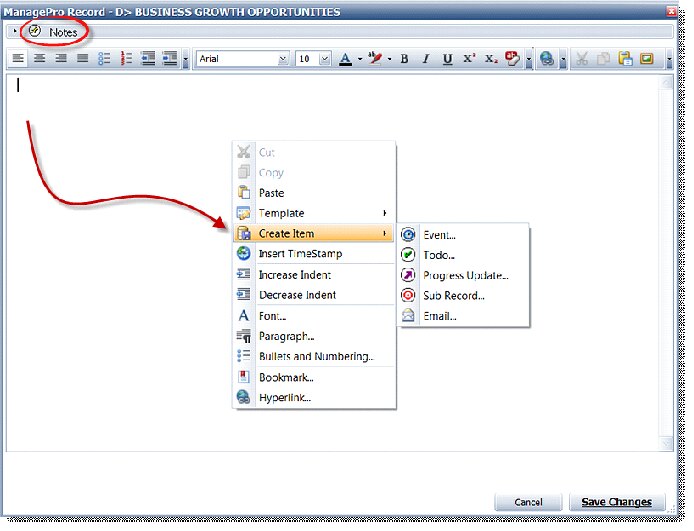
12. Disable all system roll-ups and force all automatic fields to manual entry
If the roll-up features effecting fields such as start and due date, budget, actual, status and required hours are an undesired feature, you can turn off all rollup features in the database in one click by checking the box.
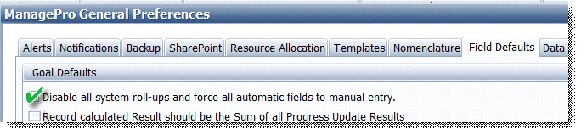
13. Right click Multi-Edit set Record Checkboxes
In ManagePro version 12 you can set the checkbox values of any range of selected records after highlighting them by using the Right click menu/Multi-Edit/Check-Boxes option. This comes in very handy when you wish to turn on or off everything from manual over-rides on status or date values, to Sum of Results or inclusion in the Data Sweep.
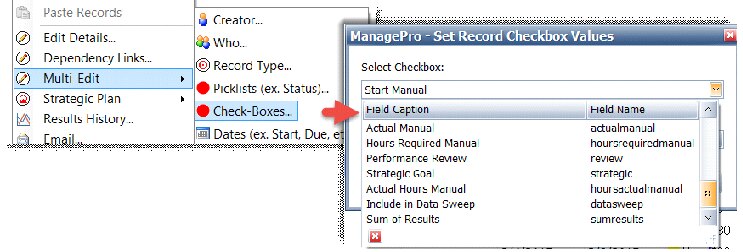
14. Search sub-records option
The ManagePro version 12 “Find” option includes the ability to search through just the sub-records of the record you have currently highlighted. On large databases this cuts down the time to generate search results dramatically from having to search through the entire database in previous versions.
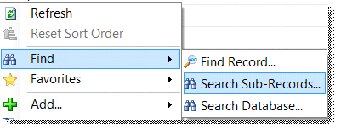
15. Expanded Dashboard Configuration
ManagePro 12 builds on previous scorecard features and offers a set of tools and features to cover an expanded set of variables to track in your Dashboard. You’ll find this view within (as a sub-view) the details view of any record you click on in the Main Workspace, Gantt or MindMap views. To enumerate just a few of the changes, please refer to the screenshot below.
| 1. | Version 12 adds the ability to display dashboard graphics as globes, arrows or gauges. |
| 2. | Version 12 adds the ability to update a record’s progress update based upon an automated calculation (rule) as defined below (as opposed to manually entering a value into the Results field. |
| 3. | Version 12 can put the results into any one of the progress updates User Results fields |
| 4. | The results can be based upon the number of records as defined by a set of filters for either a numerator, or a numerator and a denominator. In the example below, a burn down update is being created, where ManagePro will total the number of priority 1 bugs not completed to-date, that are found under a specified parent goal. |
| 5. | Version 12 can also pull values currently found in a specific field, ex. budget and directly input, sum or average those values for your tracking needs. |
| 6. | Version 12 can automatically run the calculation you build on a recurring schedule that you define. |
| 7. | Version 12 can also run the calculated update “on demand”, e.g. when you click the Ok button. |