To Insert a Picture into your report, follow the steps below:
1.
|
Right-click and select either the Print Current Selection or Print Current View menu option
|
2.
|
Once the Report Gallery is displayed, select one of the reports, right-click and select Preview
|
3.
|
Once in Preview, select the Watermark Icon on the toolbar
|
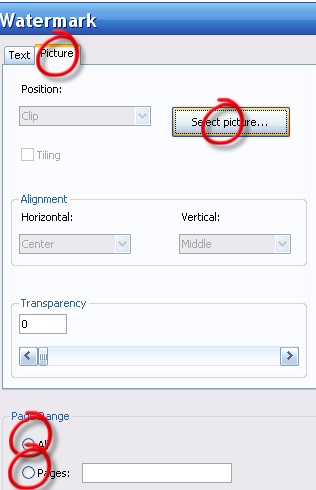
•
|
Navigate to the place on your machine where the picture is stored
|
•
|
Select the Horizontal and Vertical Alignment where you would like to see the picture positioned
|
•
|
Determine the Page Range to indicate which pages you would like the picture added
|
•
|
Click OK to save changes
|
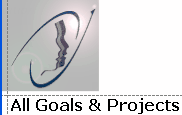
This picture was inserted using the following alignment settings;
Horizontal: Left and Vertical: Top
|