ManagePro provides a selection for your default Email System. These settings are required before sending your email out from ManagePro and/or ability to import or drag and drop email into ManagePro.
Two configurations can be selected
1. Microsoft Office Outlook, this includes MS Outlook Express
2. SMTP System
SMTP short for Simple Mail Transfer Protocol, a protocol for sending e-mail messages between servers. Most e-mail systems that send mail over the Internet use SMTP to send messages from one server to another; the messages can then be retrieved with an e-mail client using either POP or IMAP. In addition, SMTP is generally used to send messages from a mail client to a mail server. This is why you need to specify both the POP or IMAP server and the SMTP server when you configure your e-mail application. If you are not sure which setting should be used, please see your System Administrator.
When MS Office Outlook is the default:
1.
|
Select Email Preferences submenu
|
2.
|
The ManagePro™ Email Preferences window will be displayed
|
3.
|
Select the Microsoft Office Outlook as the default Email System from the pick list
|
5.
|
Click OK to Save Changes
|
Select the Default email System
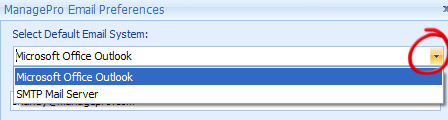
When SMTP is the Default Email System
1.
|
Select Email Preferences submenu
|
2.
|
The ManagePro™ Email Preferences window will be displayed
|
3.
|
Select the SMTP as the default Email System from the pick list
|
4.
|
Enter the Outgoing Mail Server (See your Administrator) for the correct setting
|
5.
|
Click Requires Login if applicable, and enter the User Name and Password
|
7.
|
Click OK to Save Changes
|
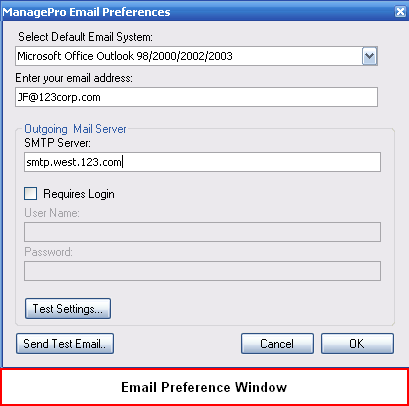
|