Navigation: Business Groups > Group Filter |
|
Once Business Groups are defined and assigned in “Who” field of records within MPro you can utilize the Business Group Filter to display records in the Main Workspace views by specified business groups or specified users within the business group.
Example: To display all projects assigned to people which belong to the Engineering Business Group, do the following:
• |
In the User and Business Group section of the Ribbon click the Dropdown just above Manage Groups, select Engineering from the list of groups displayed |
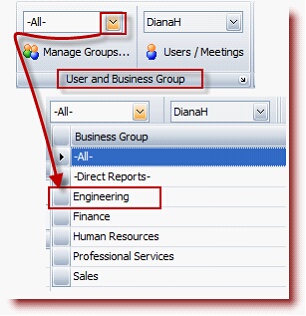
Doing so displays a list of records where the “Engineering” Business Group is assigned in the “Who” field and/or also records that people created who are members of the Who Field.
Notice in the screen capture below the User Filter just to the right of the Business Group Filter includes the list of members of the selected business group so when selecting the business group you can choose –All- or choose to show specified members of the business group.
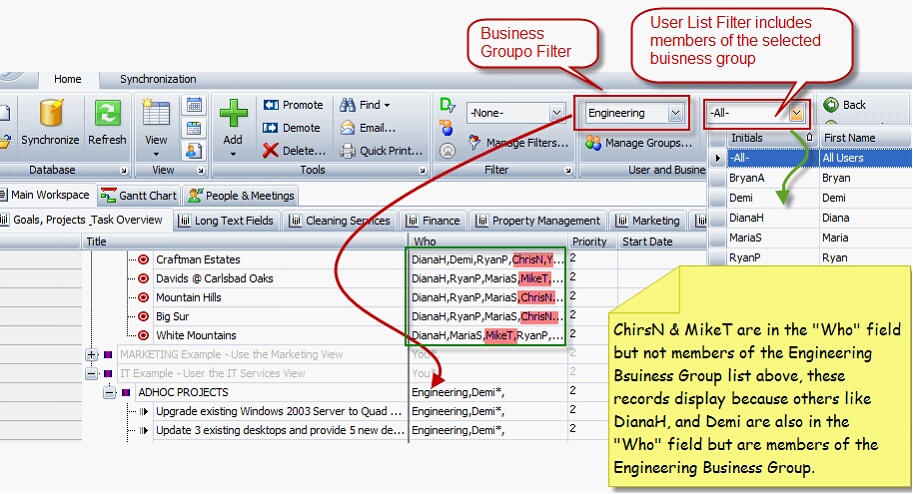
Note: Direct Report functions like a business group. When a user is assigned Direct Report Visibility in the User Access Window, "their direct reports" are also assigned and when selected from the Business Group Filter, records created by the Direct Reports are displayed.
In the screenshot below: Direct Reports is selected as the Business Group, and the users reporting are displayed in the User Filter. See Controlling User Visibility and Access for more information about Direct Reports
![]()